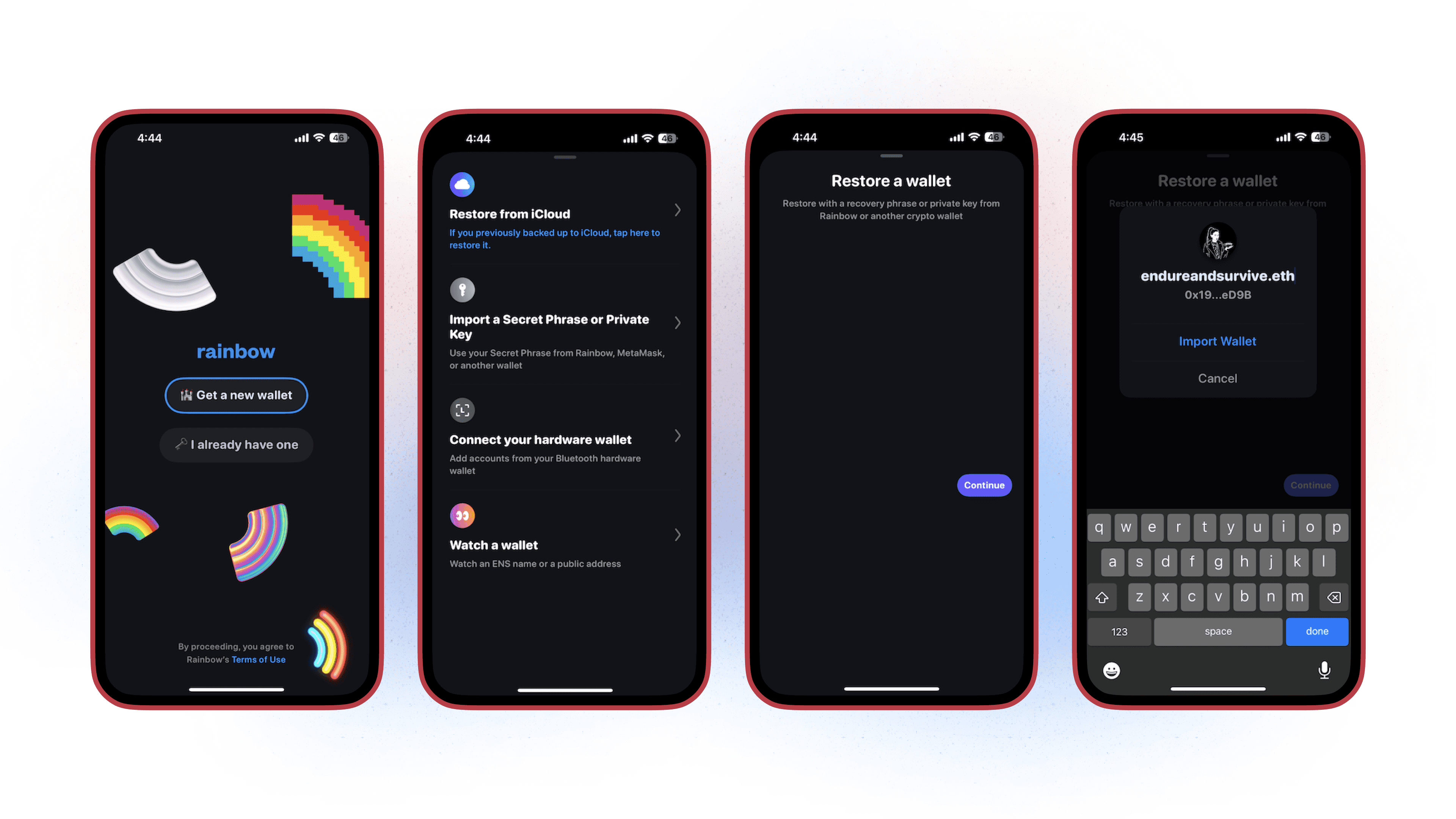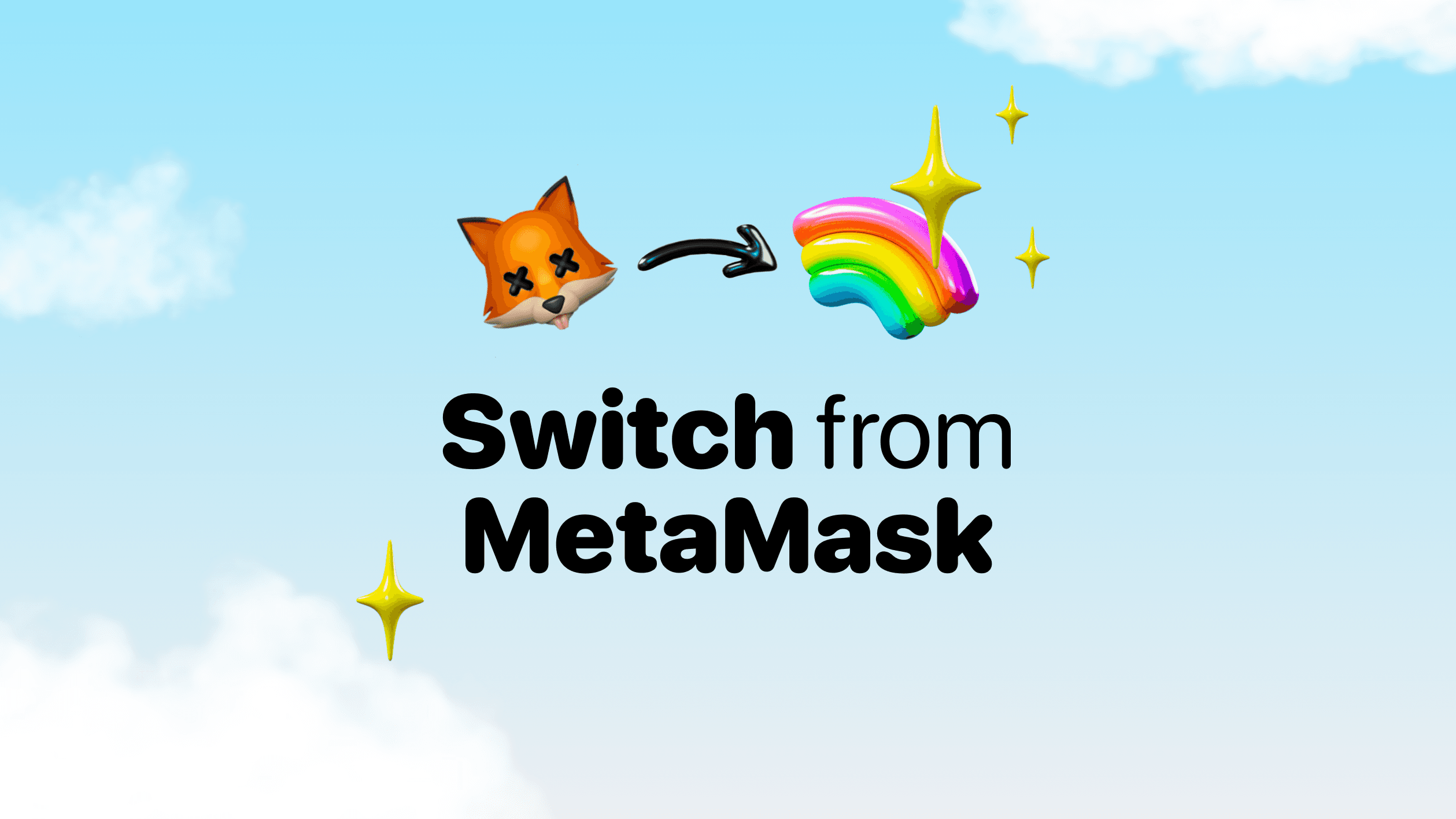
The great thing about crypto is that nobody controls your assets — so you’re free to use any wallet you please — and if you want the best wallet experience, you’ll use Rainbow.
So by taking your secret phrase from MetaMask and putting into Rainbow, everything you’ve collected or done onchain in that wallet will be moved over. All of your tokens, NFTs, transaction history, etc will still be in MetaMask (or any other wallets you’ve put your secret phrase in) but you don’t need that anymore. You have Rainbow now!
It takes less than a minute to switch to Rainbow from MetaMask and get the best onchain experience. Here’s how:
1. Download Rainbow on your chosen platform — Web or Mobile
Web:
You can download Rainbow Extension in multiple web browsers:
Mobile:
You can download Rainbow on both iOS and Android phones:
2. Get your Secret Phrase from MetaMask
Given MetaMask can change their instructions on how to get your Secret Phrase at anytime, we recommend you use their guide for the most updated guide on how to find and copy your Secret Phrase: https://support.metamask.io/privacy-and-security/how-to-reveal-your-secret-recovery-phrase/
3. Add your MetaMask seed phrase to Rainbow!
Web:
Click Rainbow Extension and you’ll be taken to the opening screen, click “import or connect a wallet”.
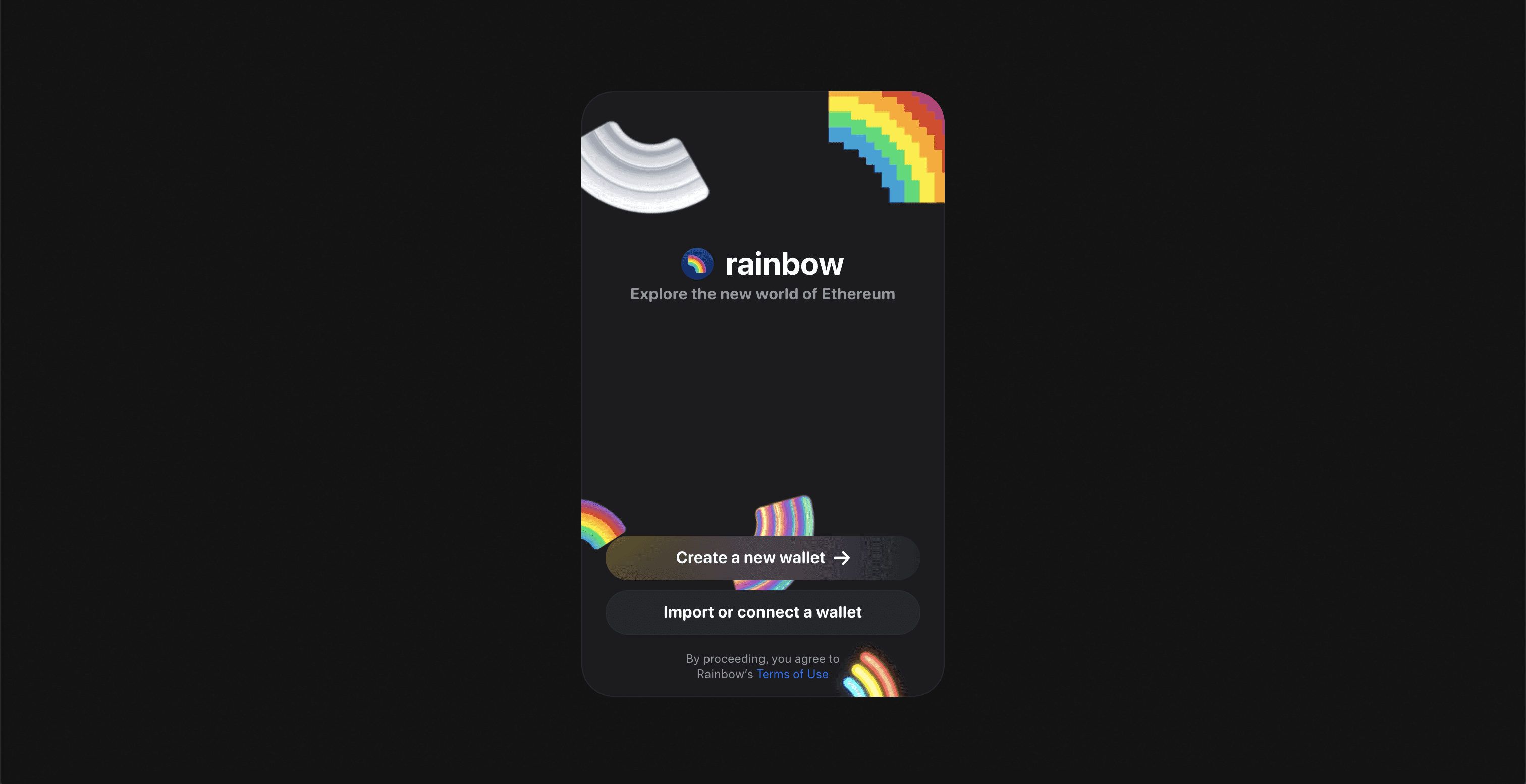
Select “import with a Secret Recovery phrase or Private Key”.
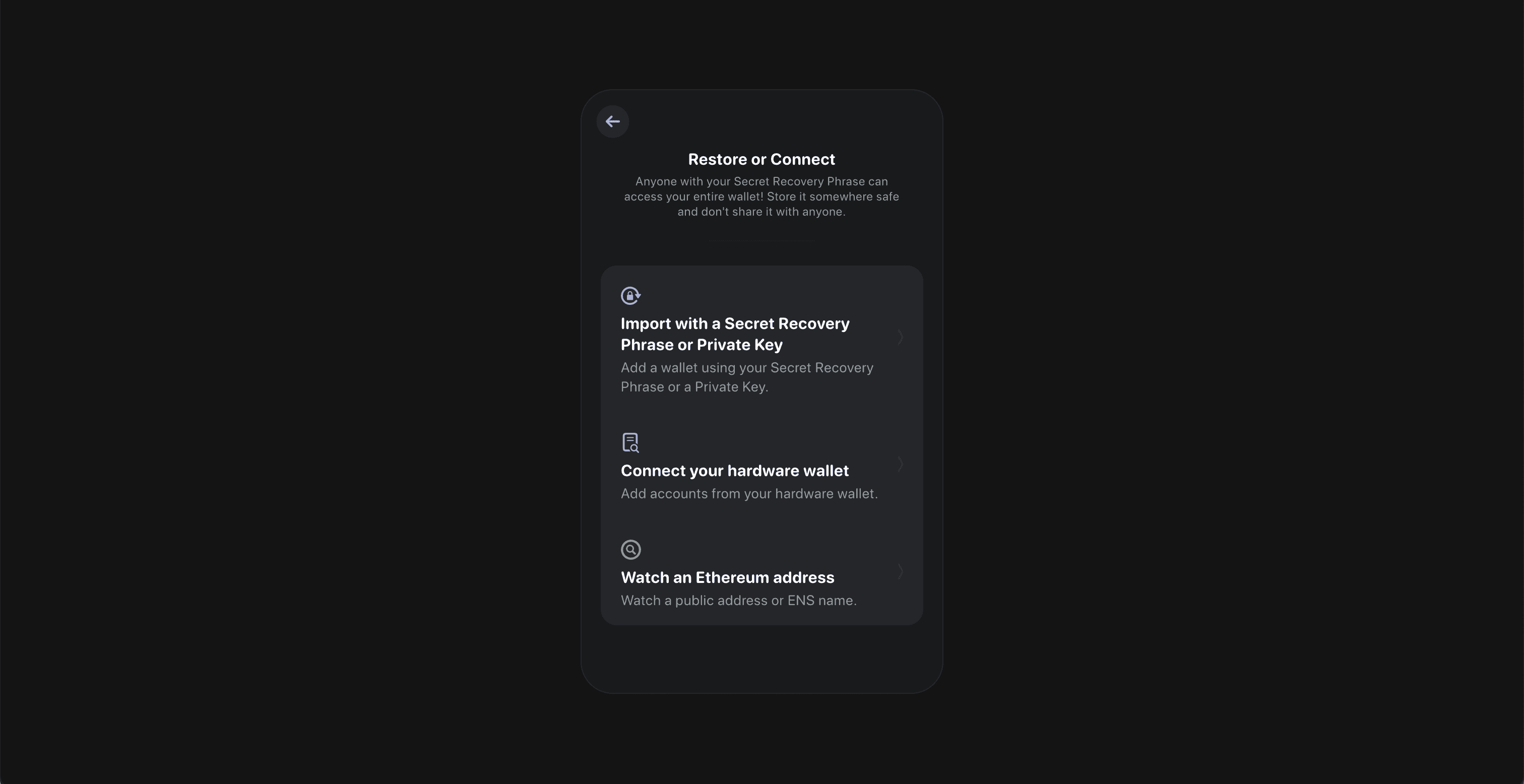
Click “import from a Secret Recovery Phrase”
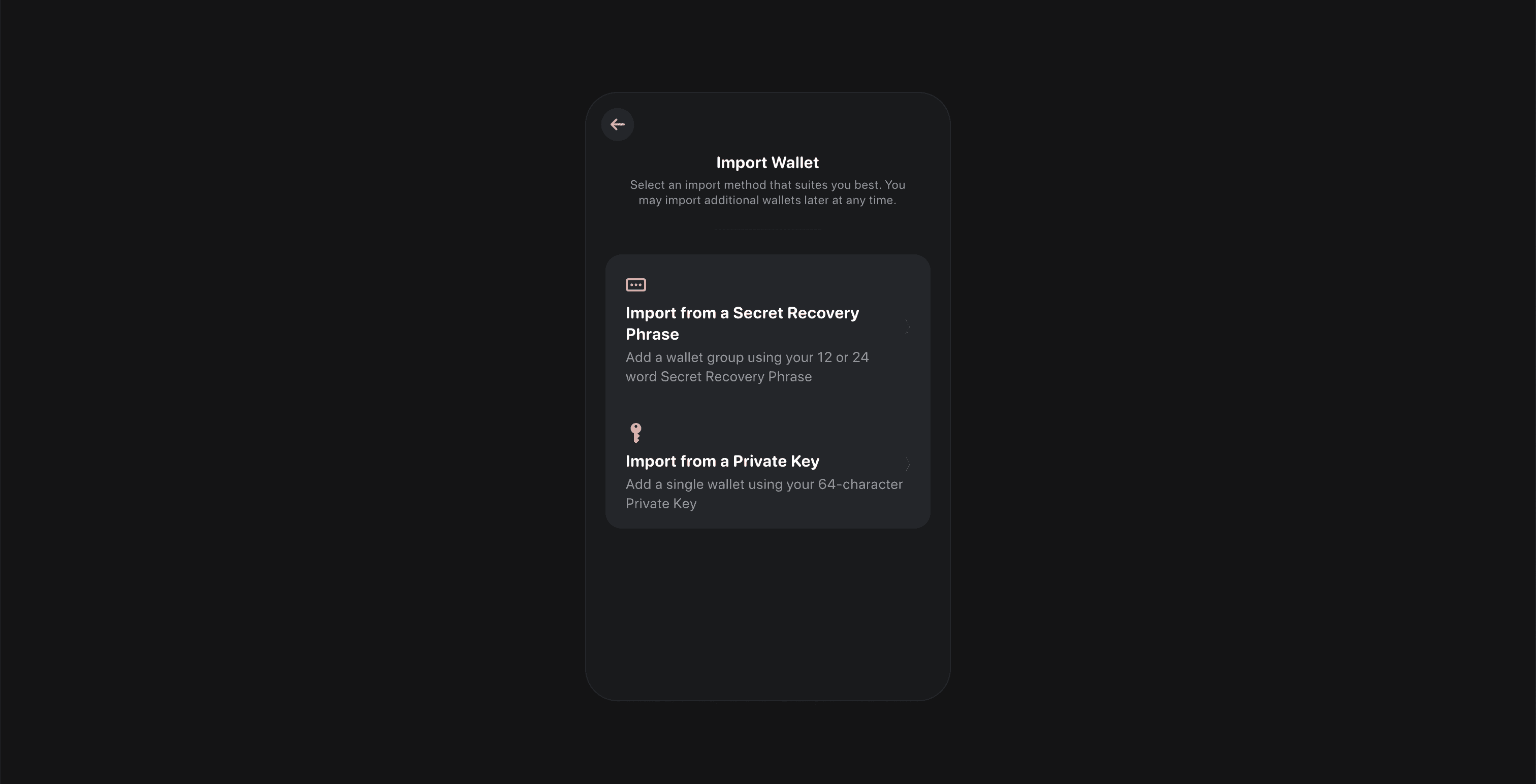
Paste or type (we recommend pasting for safety) your Secret Recovery Phrase in the text boxes starting from “01” — if you’re pasting it’ll fill all the boxes automatically for you! Then click “import wallet group”:
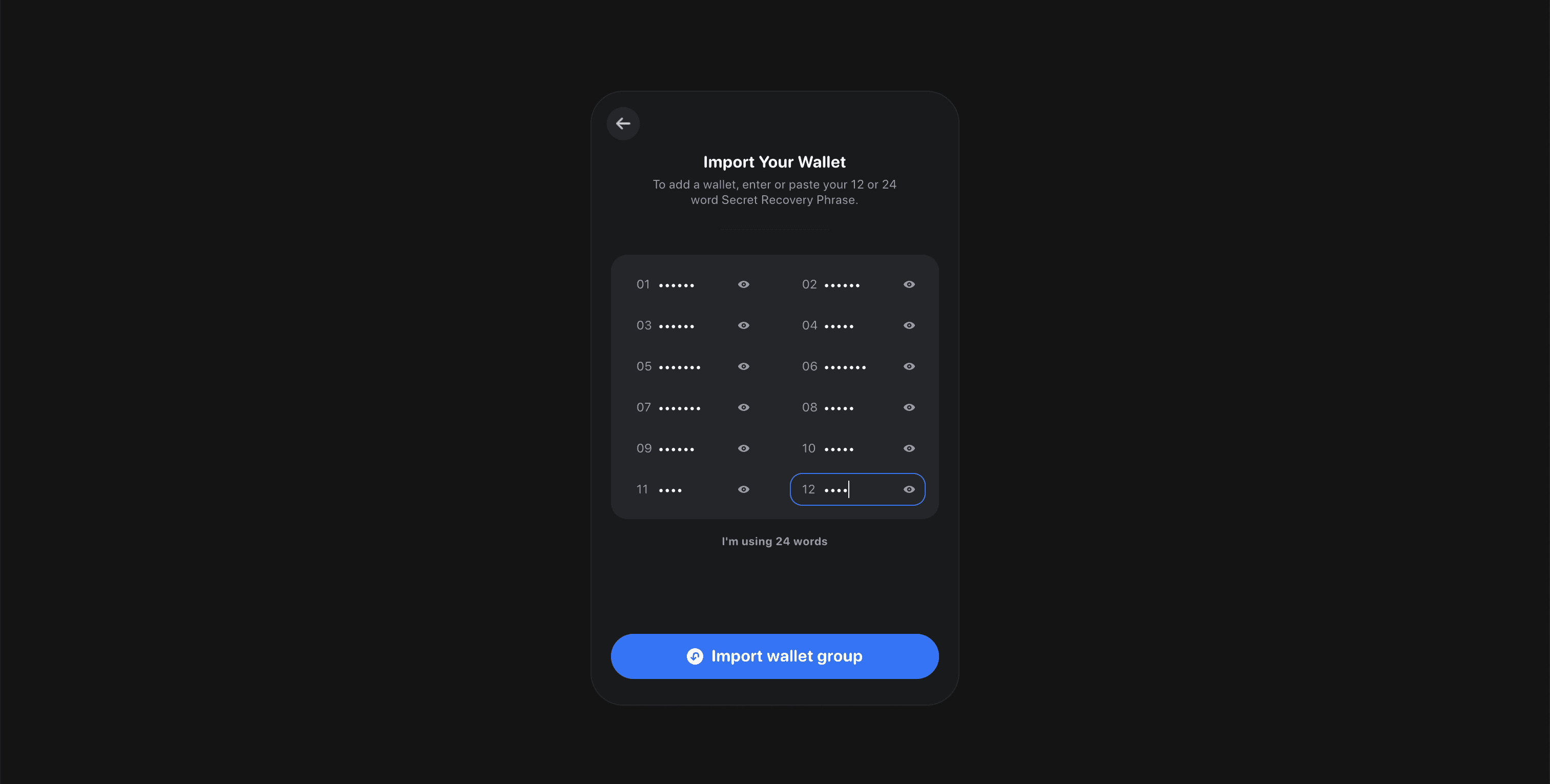
All your wallets will show up to be added to Rainbow. Don’t worry if you don’t see all your addresses on this screen, they’ll still appear in Rainbow! Click “add wallet”.
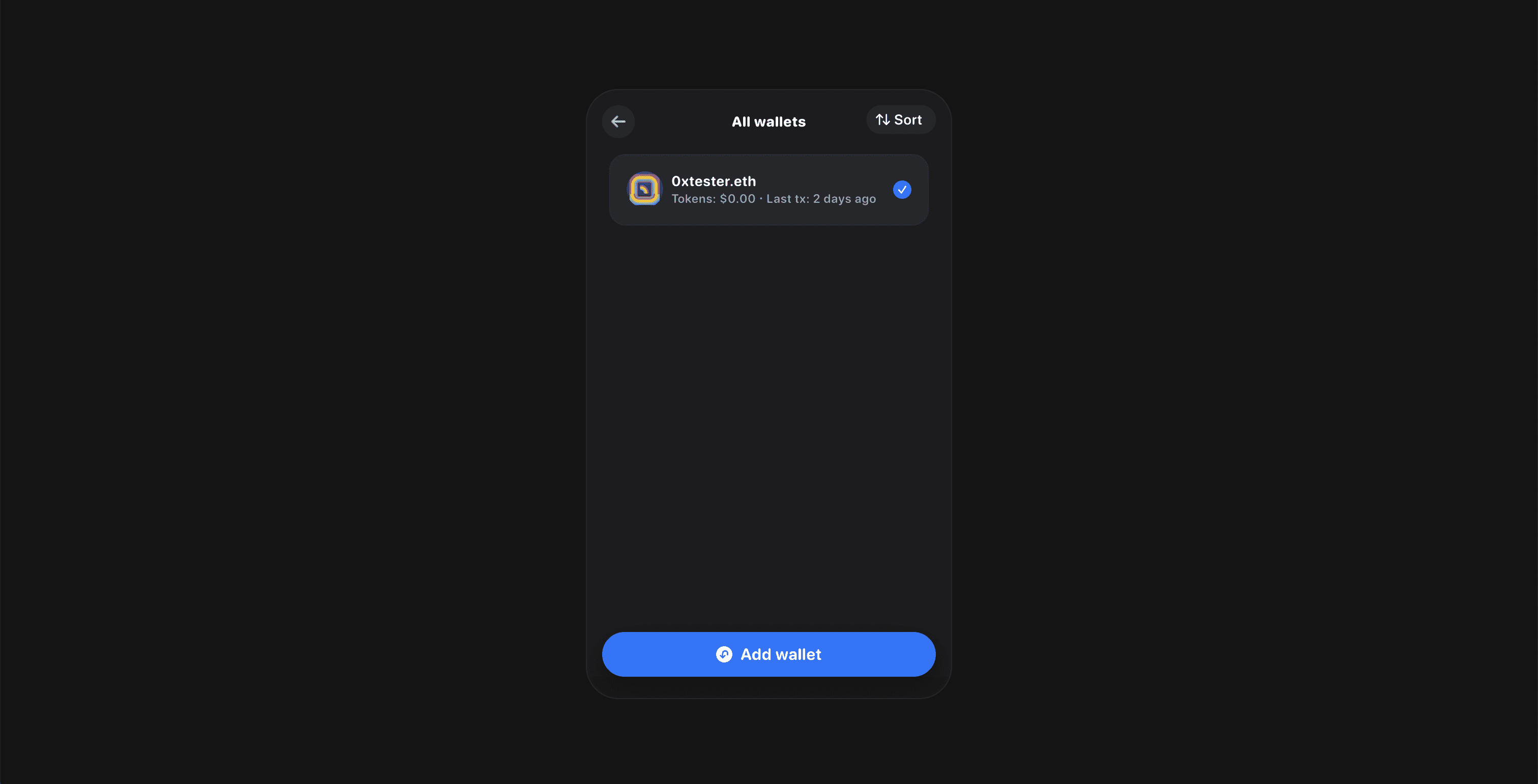
Now you need to create a password that you’ll use to unlock Rainbow in your browser each time you start it up. This means even if someone has physical access to your device, they can’t just use your wallet — set a secure password and make sure you remember it!
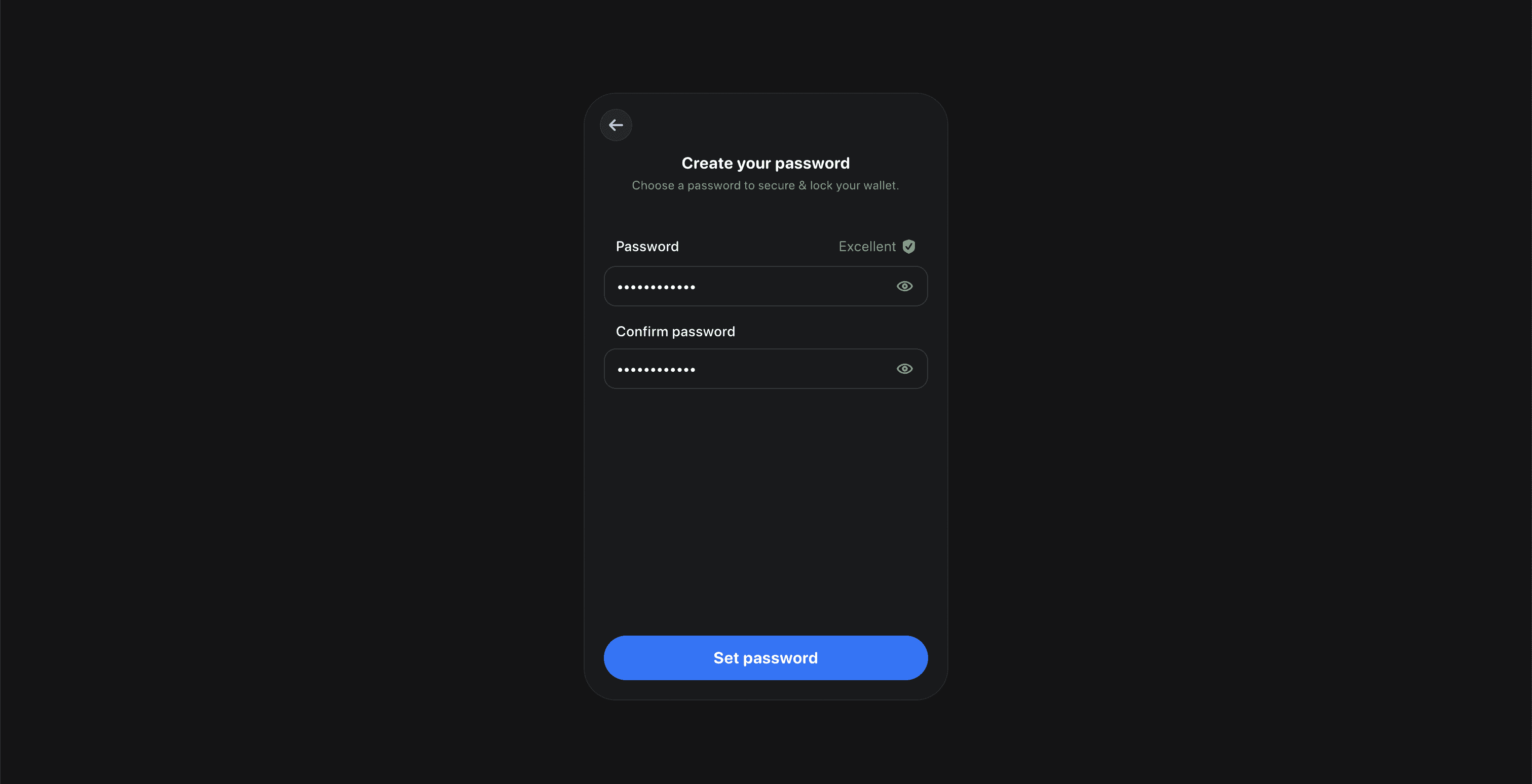
Now you’re done! You can open your Rainbow wallet and see all of your assets — tokens, NFTs, transaction history, etc. You can use Keyboard Shortcuts now, try opening the extension with Option-Shift-R on macOS or Alt-Shift-R on Windows 🌈
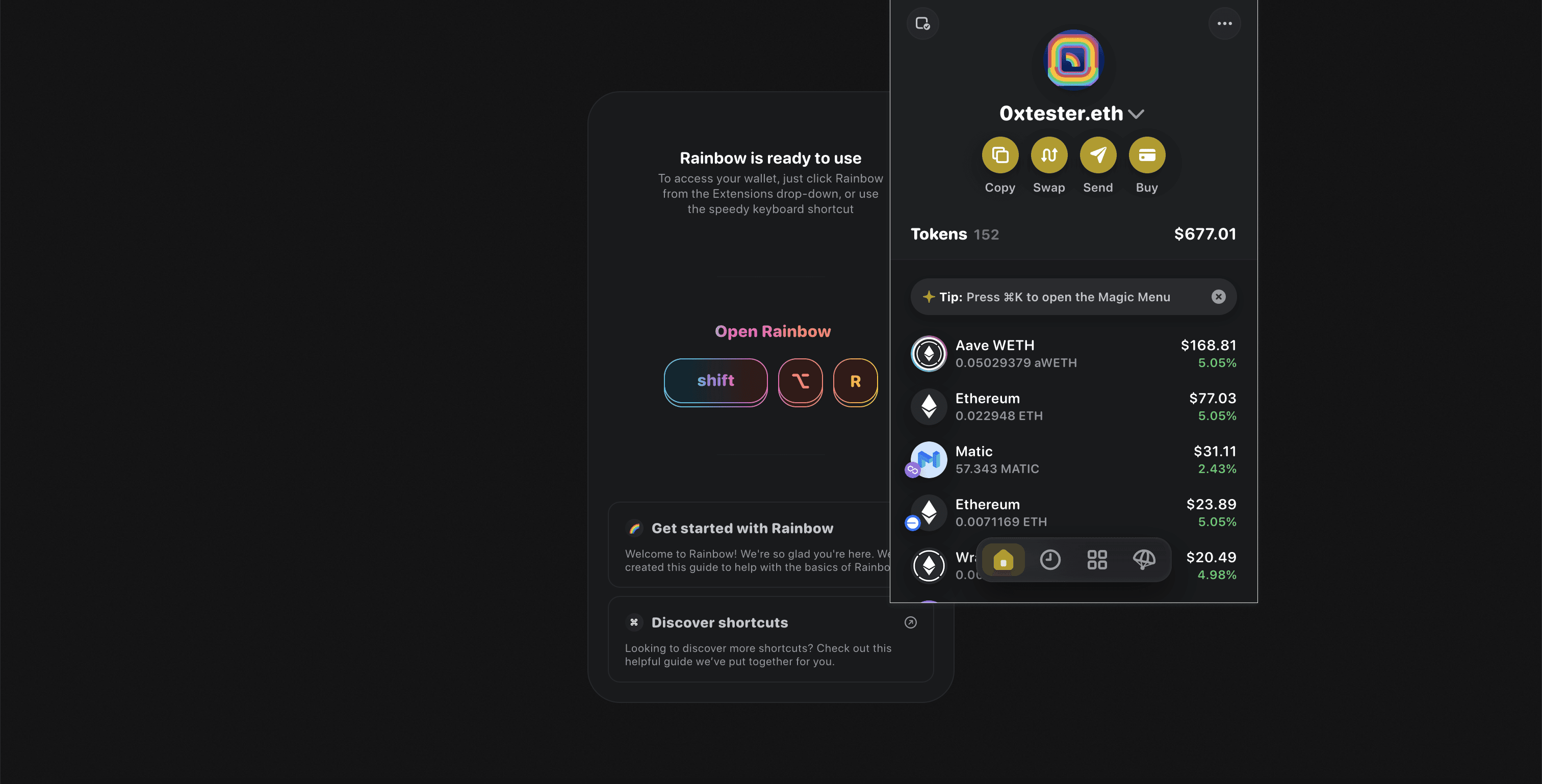
Mobile:
Open Rainbow and choose “I already have a wallet”.
Tap “Import a Secret Phrase or Private Key”.
Paste or type (we recommend pasting for safety) your Secret Recovery Phrase in the text box.
Click “continue”.
Your wallet will show up to be added to Rainbow. Don’t worry if you don’t see all your addresses on this screen, they’ll still appear in Rainbow! Click “import wallet”.
You can select whether you want to add this wallet your cloud backup. Read more on backups here.
Now you’re done! You can open your Rainbow wallet and see all of your assets — tokens, NFTs, transaction history, etc.